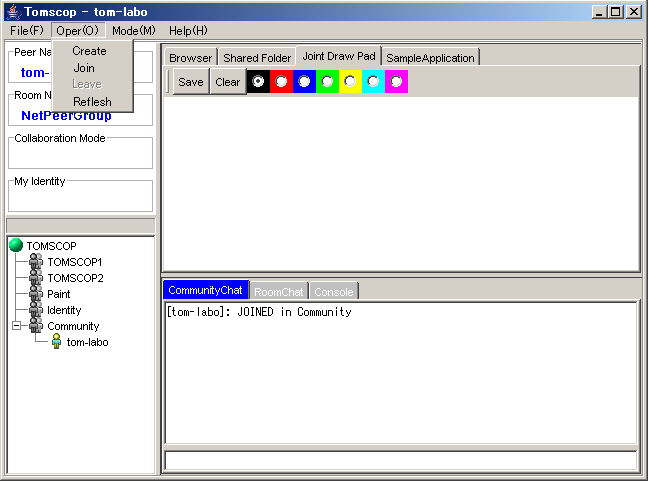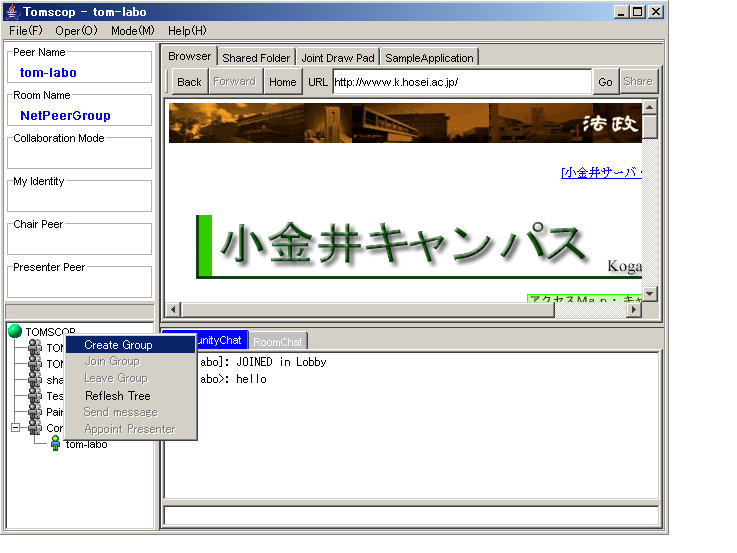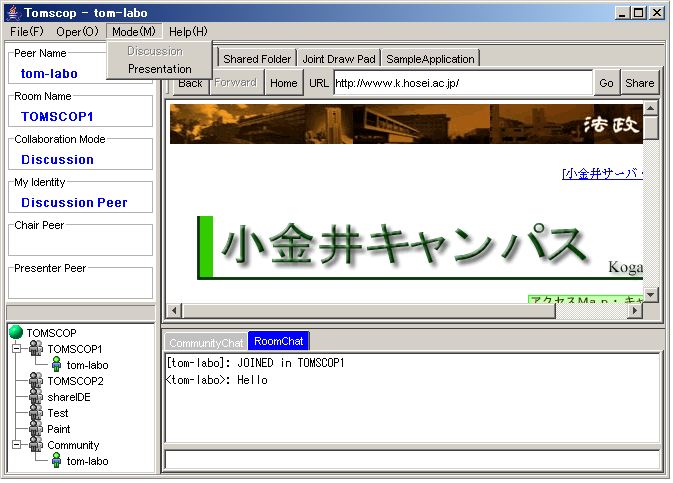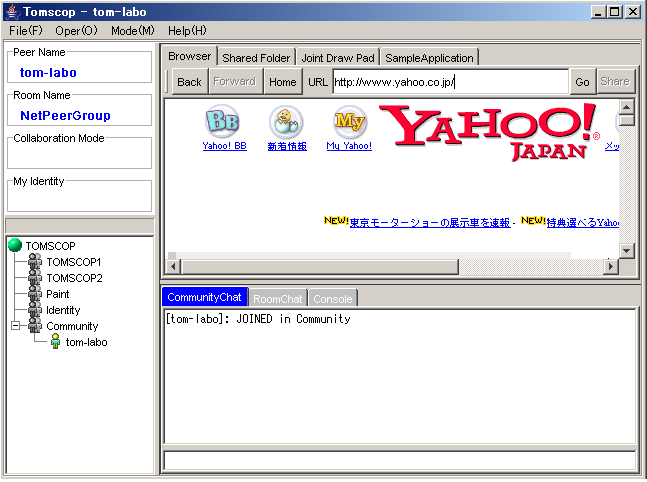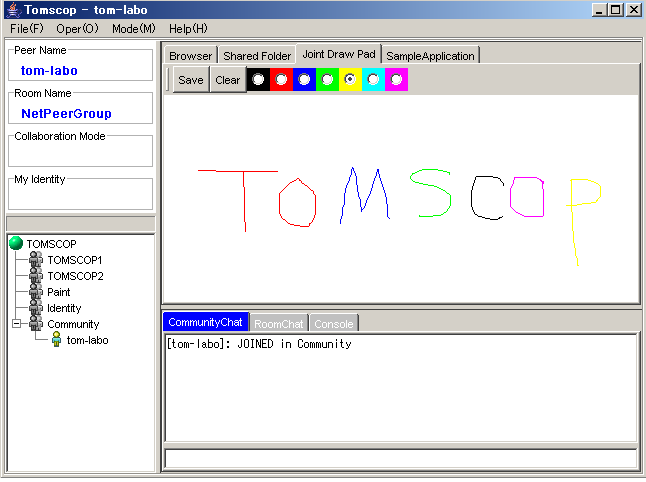‡W. How to use TOMSCOP
Last update 2003/10/29
TOMSCOP menu bar
File(F)
Exit(Shutdown TOMSCOP)
Oper(O)
Create(Creating room)
Join(Joinning room)
Leave(Leaving room)
Reflesh Tree(Refleshing tree)
Mode(M)
Presentation mode
Discussion mode
Help(H)
Help
About
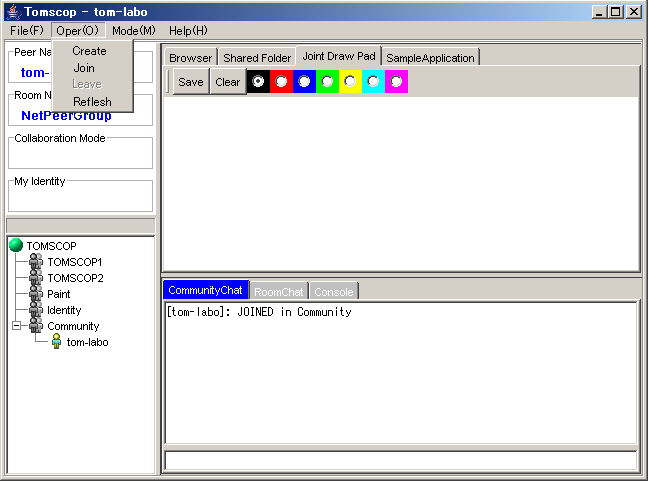
Pop up menu
Creating Room
Join & Leave Room
Reflreshing tree
Appoint presenter peer
Send instant message
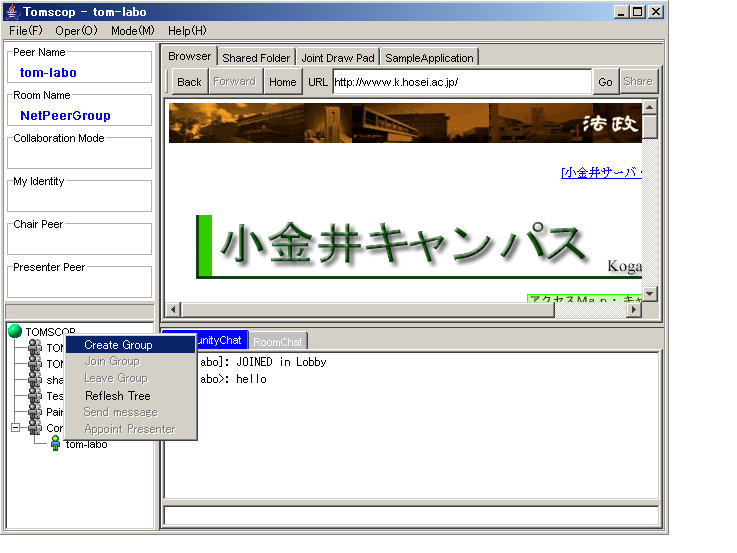
Community chat
Chat panel at under the TOMSCOP
Chat room for all peer launching TOMSCOP
Room chat
Chat room for belonging same room member
A peer who belong another room can not send/receive messages for the room.
Collaboration mode
There are two modes at TOMSCOP to do collaboration smoothly
Discussion Mode
All peer in the same room can share Shared Applications
A peer's action send all peer in the same room.
We can do discussion using this mode.
Presentation Mode
There are three kinds of roles for peers in Presentation Mode
Chair Peer( A peer who selected presentation mode at TOMSCOP menu bar will become. Chair Peer can appoint Presenter Peer )
Presenter Peer( A peer who appointed by Chair Peer will become. This peer can occupy Shared Applications and do presentation)
Observer Peer( Peers who is not Chair and Presenter will become. This peer can use Shared Applications but these actions are not send)
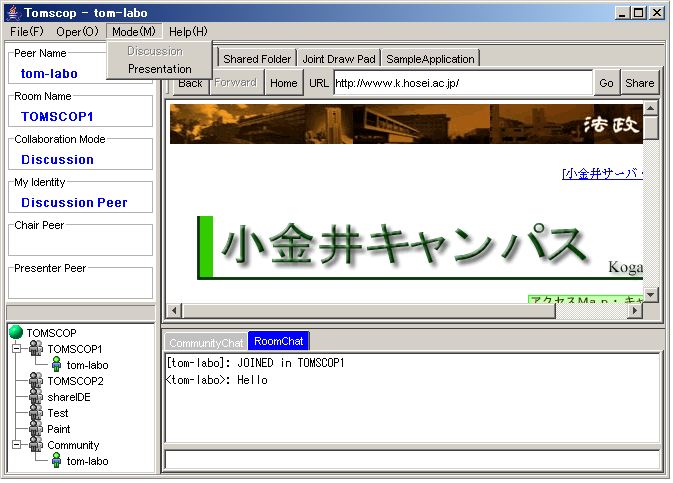
Shared applications
Peers in the same room can share each shared applications(collaboration)
A peer who do not belong a room can also use shared applications but can not share them.
Shared browser
At discussion mode
Peers who is selecting share button can share URL each other.
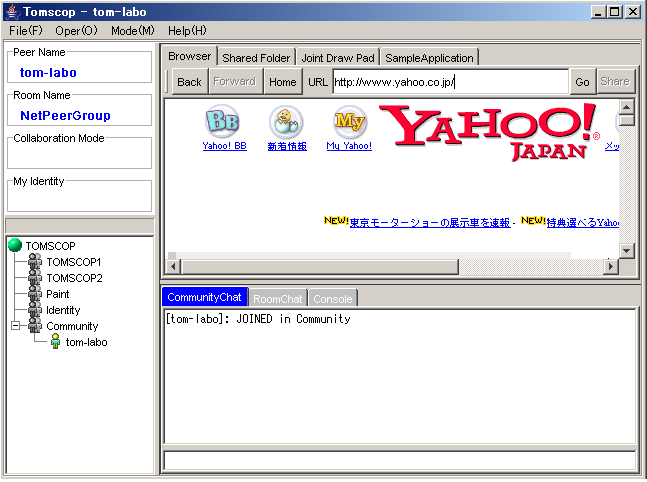
Joint draw pad
At discussion mode
The figure that a peer who belongs the same room draw will show.
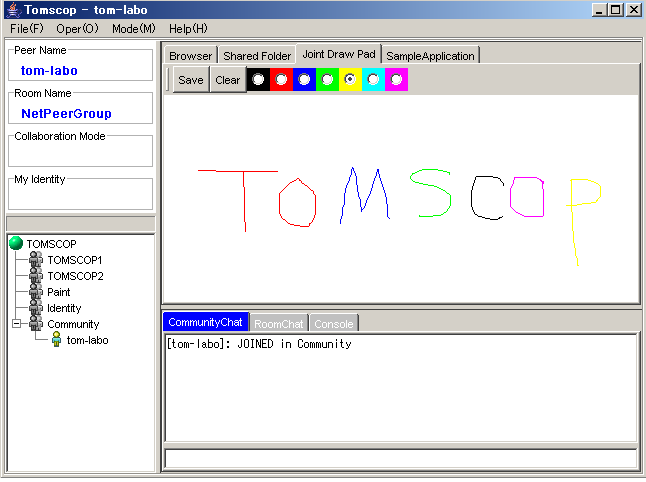
Copyright(c) 2003 Tomomi Kawashima All Rights Reserved.